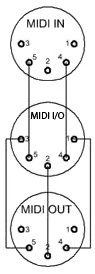mLab OB-Xa MIDIcontrol
Orders are welcome here
The magicBox for the Oberheim COMPUTER INTERFACE port
made in Germany by mLab.midisoft.de
This MIDI interface works with original OB-Xa Synthesizers and all generic MIDI controllers that can process parameter feedback.
We recommend the latest OB-Xa Firmware (Rev C).
OB-Xa Synthesizers with 3rd party firmware, such as. Kenton or Encore are not supported.
Installation
The
interface needs an external power supply (not included)
The power supply should output 5…9V DC where the center pin = (+)
If you don't like to use an external power supply (as I do)
you can supply your interface from the OBXA by doing a little modification.
The installation is much more easy than any other MIDI retrofit.
We leave your Oberheim Synthesizer completely untouched.
Just plug the magic box into the Computer Port at the rear panel of your OBXA,
and you have real time access to more than 40 parameters.
It’s that easy.
Everything under control
- NoteNumber
- ProgramChange
- Modulation
- PitchBend
- all OBXA parameter
- EDIT, COPY, PASTE, STORE
- 56 additional ROM Presets
- 56 additional USER Memory
- SysEx dump and more.
MIDI connection
MIDI split cable is required only for older magicBox versions with a single combined MIDI In/Out jack.
Newer devices have two separate MIDI connectors (MIDI In and Out) and do not require a split cable for parameter feedback.
The magicBox MIDI OUT functions
1. MIDI SysEx dump
CC 107 (value 127) tells the interface:
Send a MIDI SysEx dump of all 56 user memories to MIDI OUT.
So you can backup all your programs.Of course you can send back these SysEx files via MIDI to your interface.
This will replace all your current user memory locations automatically.
2. PARAMETER FEEDBACK
After a MIDI Program Change or a Program Load, the magicBox sends
the current program parameter values to its MIDI OUT pins. If a BCR-2000
or the iPhone Touch-OSC app receives such a parameter feedback,
then a BCR-2000 as well the iPhone Touch-OSC app
will display all parameter values. Now you know exactly where you are and you
can visually edit your program relatively to the current settings.To avoid MIDI feedback loops using a BCR2000,
set the BCR2000 Global setting to S-3 by pressing EDIT & STORE together.
Then dial the upper most left encoder until the display shows S-3.
At least, press the EXIT button.
BCR2000
We provide configuration files for Behringer BCR2000.
'Touch-OSC' and 'TB-MIDI-Stuff' works properly too.
How to Setup a BCR2000
-
Select whether your BCR2000 should receive MIDI data via USB or via the MIDI input.
Hold down the EDIT button and press the STORE button.
Use the first encoder in the top row to choose between u = USB and S = Serial (MIDI). -
Make sure your BCR has the correct SysEx ID by using the 5th rotary encoder in the top row
and set it to ID number 1.
At least press the EXIT button. - Now send the SysEx file to your BCR2000.
Successfully incoming SysEx data is shown in the display as a circular movement.
The BCR first saves the incoming data in a temporary memory area.
Before this data can be used, it must be saved in one of the 32 BCR2000 PRESETS.
In order to do this,
-
Press the STORE button, (the store LED blinks).
-
Use the PRESET cursor keys to select a preset location.
- Press STORE again.
That's it.
Presets & Memory management with the BCR-2000
Example Copy, Edit and Save movie
Use the lowest most left encoder to select an OBSX presets (1..56)
Use the lowest most right encoder to select a memory locations (1..56)
Load e.g. preset 33 by dialing the lowest most left encoder to # 33
Then press the LOAD button.
The OBSX preset # 33 now is loaded and can be edit as desired.
After that, store your modifications to any of the 56 memory location.
Use the lowest most right encoder to dial a memory location number.
Then press the SAVE button again.
If you don’t use a BCR2000, here is a controller list.
This should help you to configure other MIDI control units.
MIDI controller list
OB-Xa controls
CC# 06 VCF RELEASECC# 07 VCA RELEASE
CC# 08 VCF SUSTAIN
CC# 09 VCA SUSTAIN
CC# 10 VCF DECAY
CC# 11 VCA DECAY
CC# 12 VCF ATTACK
CC# 13 VCA ATTACK
CC# 14 PULSE WIDTH
CC# 15 RESONANCE
CC# 16 VCF ENV AMOUNT
CC# 17 LFO RATE
CC# 18 MODULATION
CC# 19 PWM
CC# 20 PORTAMENTO
CC# 21 OSC 2 DETUNE
CC# 22 VCF FREQENCY
CC# 23 OSC 1 FREQUENCY
CC# 24 OSC 2 FREQUENCY
OB-Xa switches
CC# 25 (ch3) OSC 2 FMCC# 25 (ch4) VCF MOD
CC# 25 (ch5) UNISON
CC# 25 (ch6) LFO SINE
CC# 25 (ch7) LFO SQUARE
CC# 25 (LFO both off) S&H
CC# 25 (ch8) OSC 1 FM
CC# 26 (ch3) OSC 1 PWM
CC# 26 (ch4) OSC 2 PWM
CC# 26 (ch5) OSC 1 SAW
CC# 26 (ch6) OSC 2 SAW
CC# 26 (ch7) SYNC
CC# 26 (ch8) F-ENV
CC# 27 (ch3) VCF TRACK
CC# 27 (ch4) OSC 1 PULSE
CC# 27 (ch5) OSC 2 PULSE
CC# 27 (ch6) OSC 2 HALF
CC# 27 (ch7) 4-POLE
CC# 27 (ch8) NOISE
Additional controls
CC# 1 MIDI Mod WheelCC# 77 Mod Wheel Amount
CC# 79 Keyboard Mode Switch
CC# 85 Preset Encoder 1-56
CC# 86 Memory Encoder 1-56
CC# 87 LOAD Switch
CC# 88 SAVE Switch
CC# 107 DUMP Switch
CC# 120 (ch16) Number of Voices
CC# 120 (ch15) MIDI Channel 1-16
where 0 = OMNI MODE
Program change 1-112
PG 001-056 = Preset (1-56)PG 057-112 = User-Memory (1-56)